Class
The Transfer page's Class button allows you to specify details for one or more classes.
About this task
You are expected to identify the following:
- School
- Class
- Class Information
Classes entered successfully are listed in the Classes area of the My Transfer Work space.
Note: The My Work Space area also offers edit and remove features for stored items.
Procedure
- Click the Class button.
-
In the Search field, enter the schools's name or select the school from the list.
When you enter characters in the Search box, the displayed list is automatically sorted (and shortened). Matching names rise to the top of the list. Non-matching names are removed from the list.
- In the Search box, enter a class name or scroll through the list and select the name of the desired class.
-
Enter class details in each of the categories listed.
Note: Mandatory fields are marked with an asterisk (*).Note: Classes entered successfully are listed in the Classes area of the My Transfer Work space.
-
Options:
Option Description Proceed Continue entering data (Class or Exam) Add another class from this school (and click Proceed) Continue entering class details from this school (returns you to step 3) I'm all done Continues to Results page